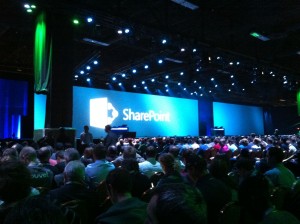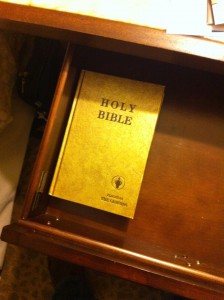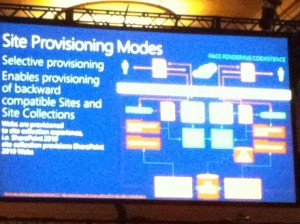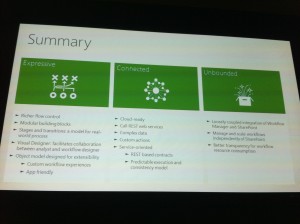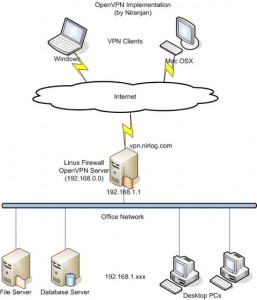Here are some highlights from the conference. There’s a lot more detail, but this is the good stuff I’ve gathered.
- SP2013 RTM was released.
- Drag and drop documents into document folder; preview documents in pop-up window (including the ability to scroll through, it’s not just an image). Really cool.
- Drag and drop does work cross-browser. Really great news.
- One of the coolest functions for developers and designers in SP2013: automatic HTML to master page conversion.
- SP2013 is backward compatible with 2010 … in almost every way, from back-end to front-end (this was contradicted later as I’ll show, however for the most part, I believe it’s accurate)
- SP2013 central admin UI is different but structure/taxonomy is the same for the most part
- Said in keynote: custom solutions work just the same in 2013 from 2010. (Yeah, we’ll see 🙂 )
- New: Search-driven navigation. Intriguing and powerful.
- Your own profile in MySites has a news feed that looks almost like Facebook and Twitter combined. You can follow certain sites or (what were once called) document libraries and it will all show up in one feed. You can then interact with others’ posts and conversations.
- Client and server-side, they made significant reductions in I/O (on the back-end) and bandwidth (via the front-end); 40% reduction in bandwidth usage over-all; 50% reduction in SQL I/O by eliminating redundant queries and limiting the number of queries a single page makes; image compression is now 4X what it was.
- eDiscovery: not just for SP, but also Exchange and other apps (like Project Server). You can freeze a file in its existing state, without affecting the file itself (meaning changes can still be made, but it doesn’t change the copy you’ve frozen), without user knowing it, in case of audit.
- When versioning items, now only the delta is saved as opposed to the entire item each time. This significantly reduces SQL content DB growth.
- Web analytics is now rolled into search. Very cool.
- Down side: you cannot do an in-place upgrade. Only database attach. Not many people were happy about that apparently (maybe it was just me; that’s how I upgraded 2007 to 2010).
- Down side: Office Web Apps now exists on its own, you no longer install it within SP as a service application. If upgrading, you would need to install Office Web Apps on its own server(s).
- OWA bolts into Exchange now. Interesting.
Some pictures:
For whatever reason, I got an upgraded hotel room at Mandalay Bay; a suite, very nice:
Keynote time!
It’s amazing these are still allowed in hotels. Wonder how much longer that will last. Even Vegas still holds out hope and truth though for now.
Mandalay Bay Hotel, Luxor in the middle, and THEhotel to the left.
ClubLAX, aka ClubSPC (since M$ bought it out from 6-8pm one night); the decibel level was astounding. I’m getting old.
Bumblebee, of course.
One of the many meals where 10,000 people were served two full meals a day. Quite a serious logistical operation. Mandalay Bay pulled it off. Very impressive.
Waiting in line, for 40 minutes, with 10,000 people for Jon Bon Jovi and a lot of food; the SPC Beach Party. The lobster tacos were killer. I was too full after those to try anything else. I had to bolt early to make it to the next event …
This was the highlight for me: The @RBAConsulting Sky Party. 34th floor of the Palms Casino Resort, overlooking the strip. I overheard that this loft/suite was $40,000 a night? Good grief. Cigar rolling, drink, food, music, all overlooking Vegas. The pool went out over the edge, suspended. It was by far the coolest event I went to.
Cigar Rolling
Best shot I got …
DJ, mixin’ it up! He never did get around to the Snoop Dogg song I requested though 🙂
Oh yeah, and looooots of SharePoint sessions 🙂